How to Unlock iPhone can be a stressful situationUnlock iPhone, especially when you’ve forgotten iPhone passcode or find yourself locked out due to external factors. It’s natural to feel frustrated in such a scenario, but rest assured, there are methods available to bypass your iPhone, iPad, or iPod Touch passcode and regain access to your device. In this article, we will explore five practical approaches to unlocking your iPhone without relying on a passcode or Face ID.
We have listed the research results of 5 methods, you can choose the iPhone unlocking method that suits you.
| Method | Recommended | Conditions | Evaluation |
| DelPasscode For iOS | No need for a password or any conditions | iTunes and mobile phones don’t require intricate buttons. Simply adhere to the software guidance, and your iPhone will unlock itself within 5 minutes. The process is straightforward and easy to follow. | |
| iTunes | It is necessary to have utilized iTunes for data backup. | If data synchronization hasn’t been performed using iTunes for the iPhone, an error message will appear on the iTunes interface stating | |
| Siri | Your own iPhone | System malfunction occurs or the iPhone will be bricked. | |
| iCloud | Please activate [Find My iPhone] and ensure your Apple ID account and password are active. | If [Find My iPhone] isn’t activated and you’re unaware of your Apple ID password, this method cannot be utilized. | |
| Recovery Mode | You have to manually set the iPhone to enter Recovery mode. | 1. Entering recovery mode on an iPhone involves somewhat intricate steps. 2. Incorrect execution of the process might lead to new issues on the iPhone, like error codes 4013, 4000, and others, resulting in a black screen on the device. |
Way 1 : Efficiently Unlock iPhone Face ID and Passcode with DelPasscode for iOS
Are you looking for a swift and efficient way to unlock iPhone without the hassle of a passcode or Face ID? DelPasscode for iOS is your best choice. Tailored specifically for iPhone password decryption, this software seamlessly handles all types of passcodes – be it Touch ID, Face ID, numeric, or alphanumeric. With DelPasscode, you can regain access to your iPhone within minutes, all without the need for a password, just a computer.
Follow these steps to Unlock iPhone Face ID and passcode:
Step 1: Download and Install DelPasscode iPhone Unlocker on your computer.
Step 2: Launch the software and click “Start” on the interface.
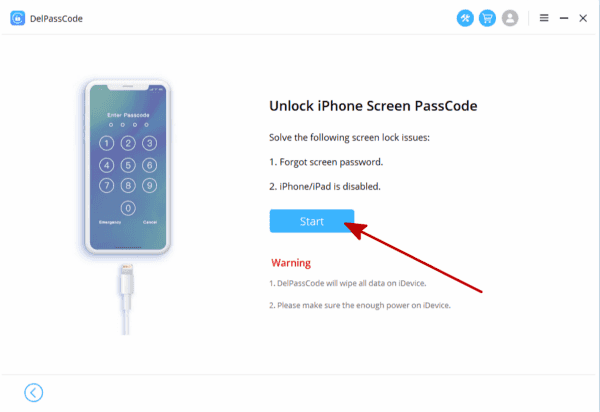
Connect your iPhone to the computer via USB, then click “Next” to proceed.
Step 3: Click “Download” to acquire the Firmware Package, and choose a location to save it.
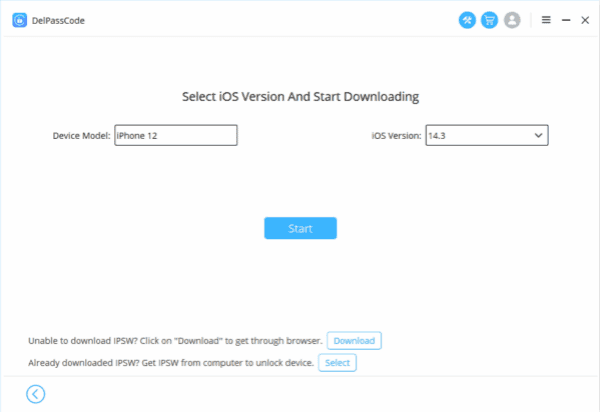
Step 4: Once the corresponding firmware is downloaded, click “Start Remove” to initiate the unlocking process for your iPhone.
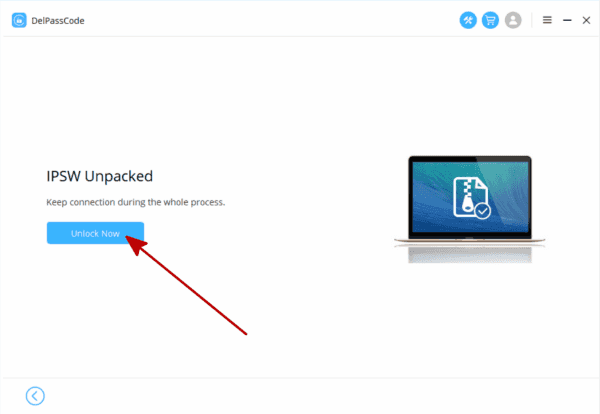
Step 5: Wait for a short duration, and your device will be reset as if it were brand new.
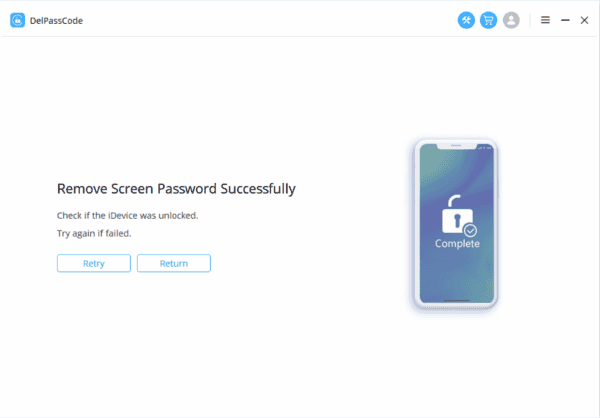
Note: Following a successful unlock, you can access your iPhone without a passcode and establish a new one if desired. Should you encounter any issues prior to setting up your iPhone, such as an activation lock, DelPasscode for iOS can also assist in its removal.
Way 2 : Unlocking iPhone with iTunes
iTunes offers a reliable method to unlock iPhone is disable, although it may be a bit complex and time-consuming. Keep in mind that if it prompts you for a password during the process, this method may not be suitable for you.
Step 1: Connect and Sync
1. Connect your iPhone 8 or 8 Plus to the computer you’ve previously synced with and open iTunes.
2. iTunes will automatically sync and back up your iPhone.
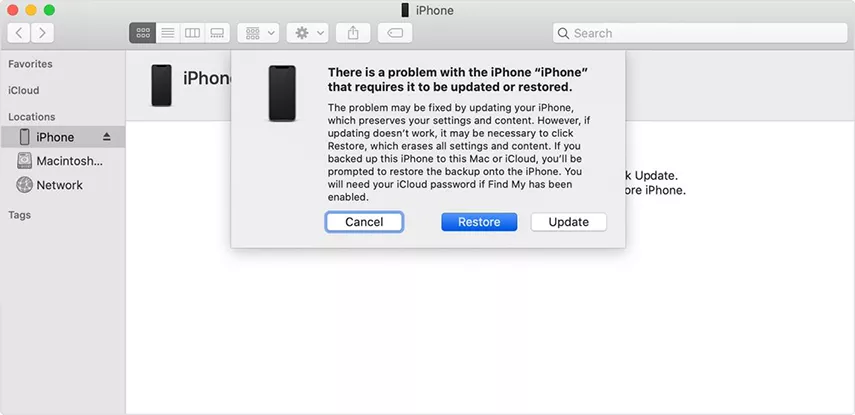
Step 2: Restore iPhone
3. Once the sync is complete, click on the iPhone tab located at the top left corner of the screen. You’ll then find the “Restore iPhone” option in the right panel. Click on it.
4. Click “Restore” and then “Agree”. iTunes will erase your data and restore your iPhone to the latest iOS version.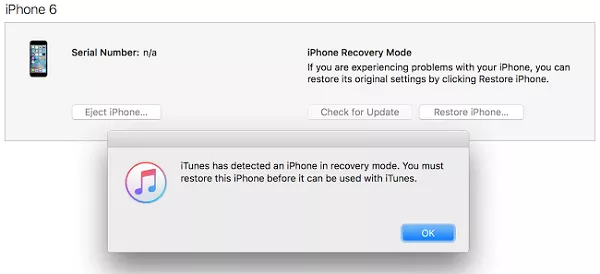
Step 3: Set Up Your iPhone
5. After the restoration process, you’ll need to set up your iPhone. During this process, select “Restore from iTunes backup” and choose the most recent backup from iTunes.
Important Notes:
– This method allows you to unlock your iPhone without losing any data.
Requirements:
1. The iTunes version used must be the one your iPhone was previously synced with.
2. For iPhones running on iOS 11.4.1 or later, ensure that “USB Accessories” is enabled. (This setting is typically disabled by default and can be found in “Settings > Touch ID & Passcode”).
– It’s important to note that this method only unlocks the iPhone screen lock, not the iCloud lock.
Way 3: How to Unlock iPhone Face ID and Passcode using iCloud
If you find yourself needing to Unlock iPhone Face ID, you can utilize iCloud’s “Find My iPhone” feature to track and reset your iOS device, provided that the Find My feature is enabled on the device.
Step 1: Open your web browser and navigate to iCloud.com. Log in using the Apple ID and associated password linked to the locked iPhone.
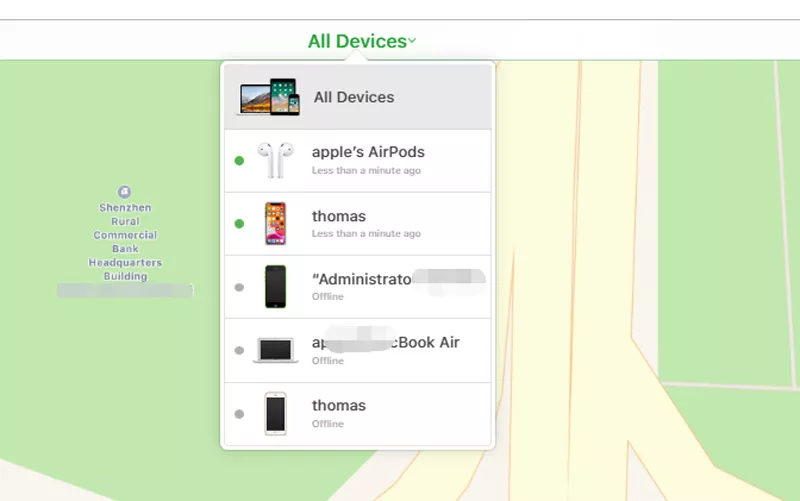
Step 2: Select “Find iPhone” and you may be prompted to re-enter your Apple ID password.
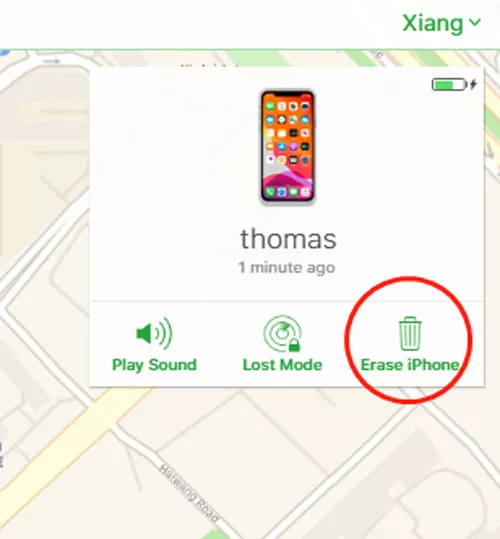
Step 3: Click on “All Devices” and choose your iPhone from the list. Then, select “Erase iPhone”.
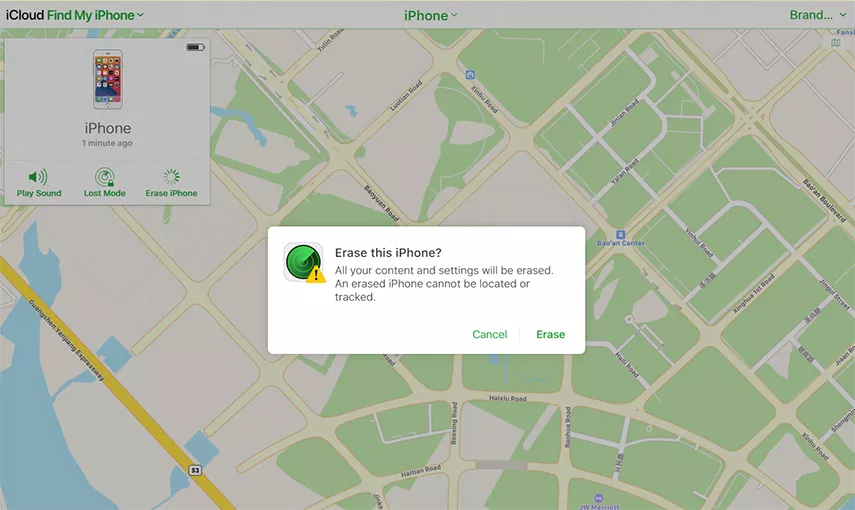
Step 4: Confirm by clicking “Erase” and re-enter your Apple ID password to complete the process.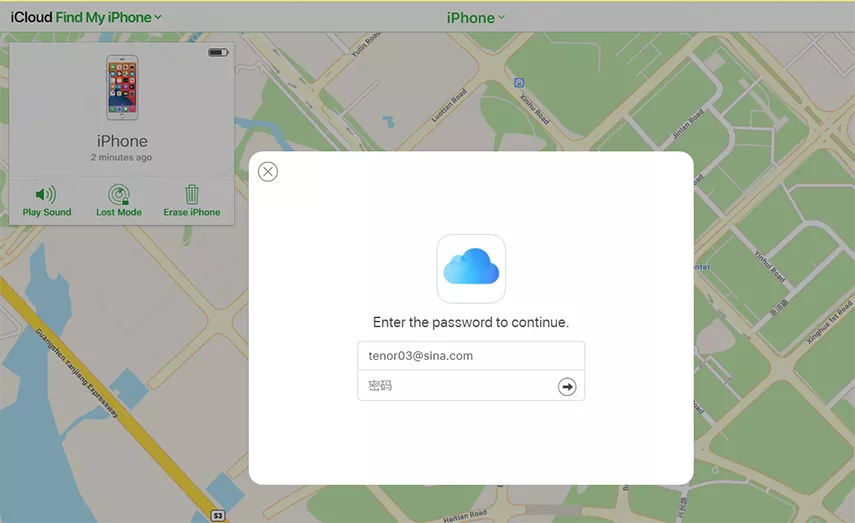
Way 4: How to Unlock iPhone Face ID and Passcode with Find My App
If you don’t have access to a computer, fret not. As long as you know the Apple ID and password linked to the locked iPhone, you can download the Find My App on another iPhone or iPad to erase the device and unlock it.
Here are the steps to unlock iPhone using Find My App:
1. Download and open the Find My App. Log in with the Apple ID and associated password connected to the iPhone.
2. Select “Devices”, locate the locked iPhone, and click on it.
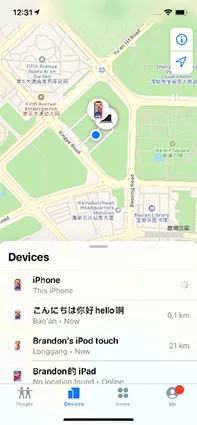
3. Tap “Erase This Device” and then click “Continue” when prompted.
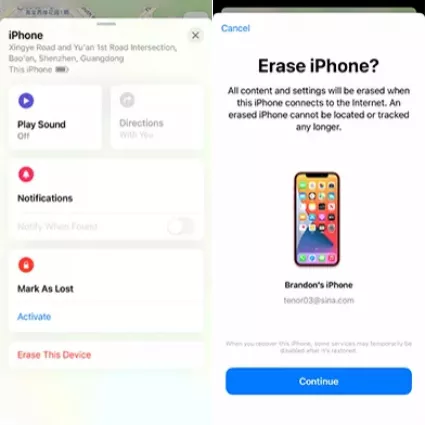
4. Optionally, you can enter your phone number and a message (if desired), which will be displayed on the screen after the device is erased. Then, tap on “Erase”.
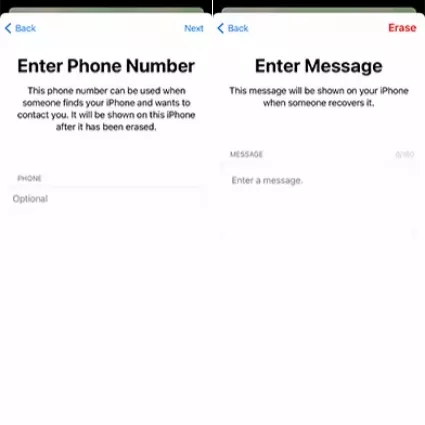
5. Finally, enter the Apple ID password linked to the iPhone once more and click “Erase” to complete the process.

Method 5: Using Siri to Unlock iPhone Face ID and Passcode (Limited Success Rate)
Unlock iPhone without a passcode or Face ID is a last-resort option. This method is compatible with iOS 8 and iOS 10.1 devices, but it has a low success rate. If your iPhone meets these criteria and you don’t have access to a computer or know your Apple ID password, you can attempt this method.
1. Activate Siri by pressing and holding the Home button.
2. Ask Siri, “Hey, Siri, What time is it?”
3. Tap the “Clock” after Siri provides you with the time, then navigate to the World Clock and select the “+” to add a new clock.
4. Enter random words in the city selection search bar, highlight them, and then click “Share.”
5. Choose “Message” to share your selection.
6. Type something in the “To” field and tap “Return.” The typed words will be highlighted in green. Select them and tap on “+”.
7. Select “Create Now Contact” and then click “add photo.” In the subsequent interface, choose “Choose Photo.”
8. Finally, after completing these steps, wait for a few minutes and press the Home button to bypass Face ID and the passcode.
Conclusion:
The aforementioned methods provide options for unlocking a locked or disabled iPhone 8/8 Plus without a passcode. Choose the method that suits your specific situation. If “Find My iPhone” is enabled and your iPhone is connected to the internet, you can use iCloud. If your iPhone was previously synced with iTunes, you can utilize that option. If the other two methods are unavailable or you prefer a simpler solution, consider using DelPasscode for iOS. It offers a reliable option whenever you have access to your iPhone.
DelPasscode For iOS FAQ
If you forget your iPhone screen passcode, will the data be erased after unlocking it?
Can I hack iPhone passcode with Siri?
While using Siri to recover a forgotten iPhone unlock password might seem convenient, it’s not an advisable method. Extensive testing has revealed that Siri relies on biometric lock features like Touch ID or Face ID to unlock the iPhone. If Siri isn’t able to unlock the device, it disrupts the password recovery process. Even if it’s your own iPhone, attempting to access the home screen via Siri when the password is forgotten can confuse the system or cause the phone to become unresponsive. Therefore, we strongly recommend following the initial method outlined in the article for a more straightforward and reliable way to unlock your iPhone.

