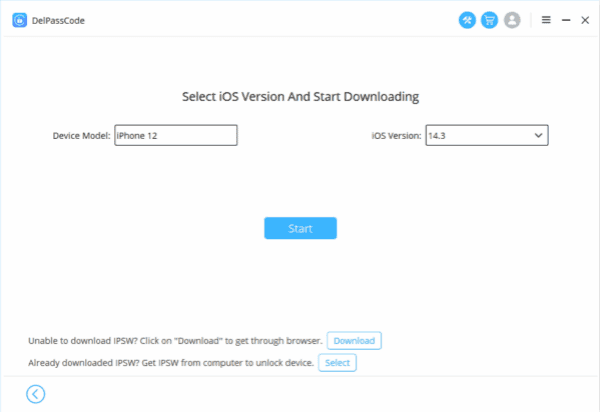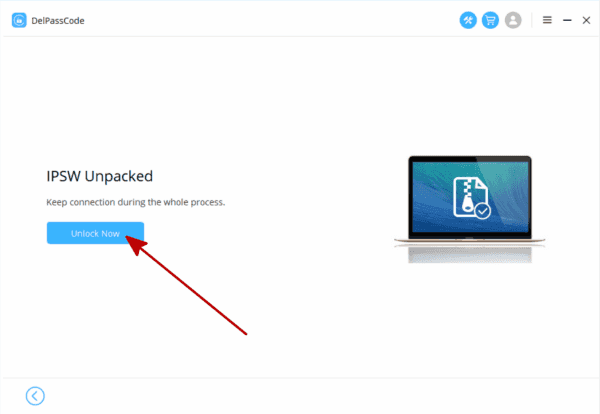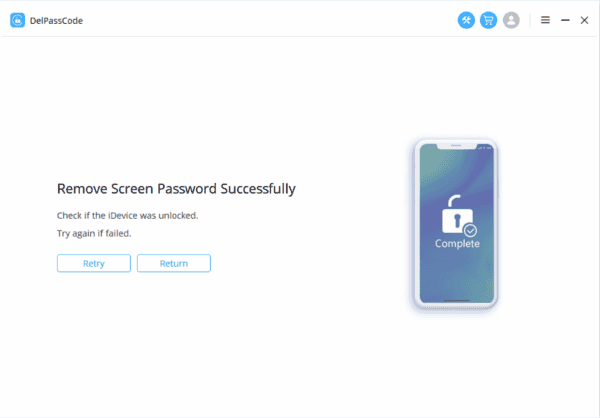Bypassing your iPhone’s passcode presents several methods to regain access without altering the core functionality. However, each method comes with its own caveats and potential legal implications.
One viable option involves utilizing iTunes to erase the passcode and data stored on your iPhone, followed by a restoration using a previous backup. This process effectively removes the passcode, enabling you to establish a new one. Alternatively, Siri may assist in bypassing the lock screen, but it’s important to note that this technique might infringe upon legal boundaries if employed on an iPhone that isn’t yours. Furthermore, the effectiveness of the Siri bypass is confined to iOS 9 and could be modified in future updates. It’s crucial to understand that these bypass methods, including the Siri glitch, are unintentional and may be rectified by Apple once identified.
We have listed the research results of 4 methods, you can choose the iPhone unlocking method that suits you.
| Method | Recommended | Conditions | Evaluation |
| DelPasscode For iOS | No need for a password or any conditions | iTunes and mobile phones don’t require intricate buttons. Simply adhere to the software guidance, and your iPhone will unlock itself within 5 minutes. The process is straightforward and easy to follow. | |
| iTunes | It is necessary to have utilized iTunes for data backup. | If data synchronization hasn’t been performed using iTunes for the iPhone, an error message will appear on the iTunes interface stating | |
| Siri | Your own iPhone | System malfunction occurs or the iPhone will be bricked. | |
| Recovery Mode | You have to manually set the iPhone to enter Recovery mode. | 1. Entering recovery mode on an iPhone involves somewhat intricate steps. 2. Incorrect execution of the process might lead to new issues on the iPhone, like error codes 4013, 4000, and others, resulting in a black screen on the device. |
Way 1: How to Bypass iPhone Lock Screen using iPhone Unlocker
When the official applications mentioned earlier fail to deliver results, DelPasscode For iOS emerges as the preferred solution. This third-party passcode removal tool serves the purpose of bypassing the iPhone or iPad lock screen in instances where the passcode has been forgotten. Supporting various lock types and passcode formats, such as 4-digit, 6-digit, numerical codes, Touch ID, and Face ID, it seamlessly operates across these security features. Below outlines the steps to bypass the iPhone lock screen using DelPasscode For iOS:
Step 1: Begin by downloading and installing DelPasscode For iOS on your PC. Click on the designated “Download” button provided.
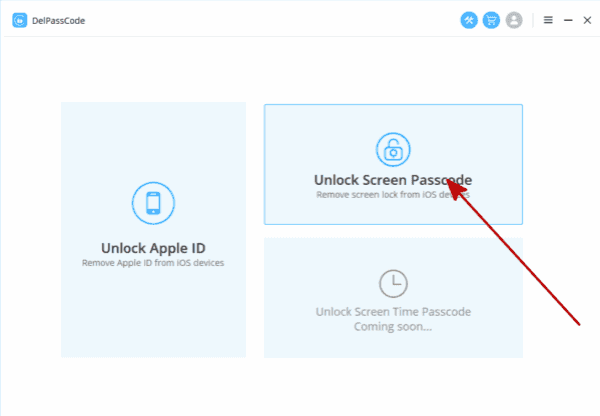
Step 2: Execute the tool on your computer and establish a connection between the locked iPhone and the computer using a USB cable. Upon detection, select “Start” from the main window.
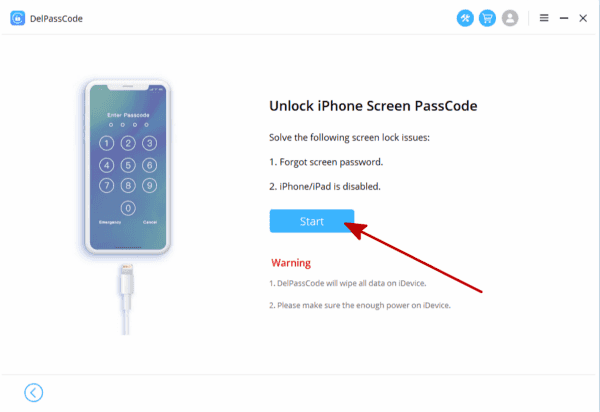
Step 3: Following this, the program will prompt you to download the firmware package. Choose a destination and initiate the download by clicking “Download.”
Step 4: Upon completion of the download, proceed by clicking “Start to Remove” to initiate the bypassing process.
Upon completion of these steps, you have successfully bypassed the iPhone lock screen using DelPasscode For iOS. As a consequence of the password removal, your iPhone’s data will be erased. You can regain access to your data by restoring your iPhone from a previously created backup.
Free way 1. Bypassing a Forgotten Passcode on iPhone 7/8/X/11/12/13/14 using iTunes
Unlocking an iPhone passcode or eliminating the passcode on an iPhone running iOS 15 or a later version involves utilizing iTunes. The method entails initiating the iPhone’s recovery mode through iTunes, installing the latest iOS version, and consequently wiping all data, including the lock screen password.
The consequence of using iTunes is the complete erasure of the iPhone. Should you have previously backed up your iPhone, you can restore your data from the backup. However, without an available backup, all content and settings on the iPhone, iPad, or iPod Touch will be lost.
Additionally, it is essential to recall the Apple ID and password associated with the iPhone, iPad, or iPod Touch to ensure proper device usage. The Apple ID password acts as the lock for the device’s firmware. While iTunes can remove the passcode for the lock screen, it does not affect the firmware. Thus, remembering such information is crucial for device setup and operation.
To bypass the iPhone passcode using iTunes, follow these steps:
Step 1: Access the recovery mode on your iPhone, iPad, or iPod Touch.
For iPhone 8/8 Plus and later models: Press and hold the power button and one of the volume buttons until the power-off slider appears. Toggle the slider to turn off the iPhone. Then, press and hold the power button and connect your device to the computer. Maintain the button hold until the iPhone enters recovery mode.
For iPhone 7/7 Plus: Press and hold the power button until the slider appears. Toggle the slider to power off the iPhone. Then, press and hold the Volume Down button while connecting the device to the computer. Continue holding the button until the recovery mode screen appears.
Step 2: Restore your iPhone.
Once your iPhone is connected to the computer, iTunes will display a popup window indicating, “There is a problem with the iPhone ‘iPhone name’ that requires it to be updated or restored.” Choose “Restore” in that window to erase the iPhone. (If iTunes doesn’t open automatically, launch it by double-clicking.)
Step 3: Set up your iPhone.
Wait for the restoration process to complete. Subsequently, proceed to your iPhone and follow the on-screen instructions to set up and begin using your device.
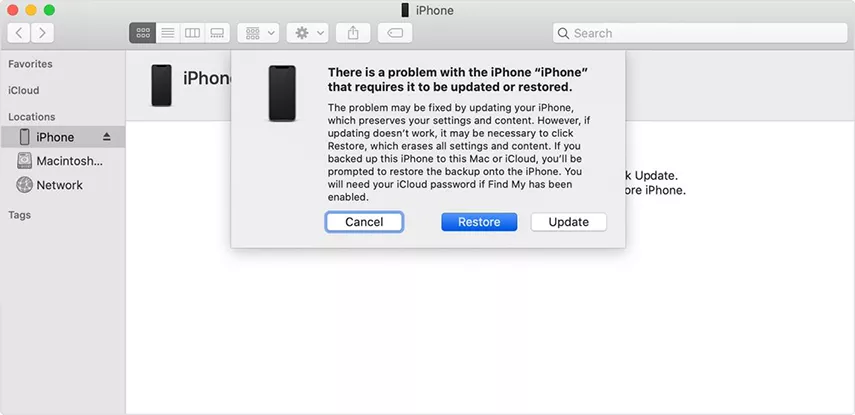
Free way 2. Bypass iPhone Lock Screen with Recovery Mode
Encountering the issue where iTunes fails to detect your iPhone due to a lack of prior syncing and connection to a computer is common. In situations where your iPhone screen is locked and the correct passcode isn’t available, the only viable option is to initiate Recovery mode.
Here are the steps to follow:
Step 1: Entering Recovery Mode
– iPhone 8 or newer models: Swiftly press and release the Volume Up button, then quickly do the same with the Volume Down button. Continue by holding down the Side button until the screen displays the Recovery mode interface.
– iPhone 7/7 Plus: Hold down the Power and Volume Down buttons until the Recovery mode interface appears on your device.
– iPhone 6 or earlier models: Simultaneously press and hold the Power and Home buttons until the Recovery mode screen becomes visible.
Step 2: Launching iTunes and Connecting Your iPhone to the Computer
Step 3: Upon connecting, a window will appear prompting you to choose between “Update” or “Restore”. To bypass the iPhone passcode, opt for the “Restore” option.
Step 4: Confirm the restoration process and patiently wait for the screen lock to be removed.
Free way 3. Bypass iPhone Lock Screen with Siri
For iPhones operating on iOS 8 through iOS 10.1, circumventing the iPhone passcode is achievable through Siri. This process involves several steps detailed in our specific article.
iOS 8 Lock Screen Bypass Through Brute Force
MDSec, a security firm, disclosed a method enabling potential thieves or malicious entities to engage in brute force tactics on the iOS 8 lock screen up to iOS 8.1.1. Apple addressed this vulnerability in the latter version through a patch.
This approach reportedly functioned up to the iOS 8.3 lock screen bypass. However, Apple later issued a comprehensive security update, encompassing the “CVE-2015-1108” security fix, specifically targeting this exploit. A video demonstration of this process exists, albeit necessitating an expensive machine that systematically tries all possible passcodes without locking the iPhone.
iOS 6.1 Lock Screen Bypass Bug
A classic exploit, now rectified in subsequent iOS updates, was the iOS 6.1 lock screen bypass bug. The following steps were required to access the victim’s iPhone photo gallery, send emails and texts, and view contact, call, and voicemail information:
1. Lock the iPhone.
2. Perform the usual “Slide to unlock” action.
3. Access “Emergency Call.”
4. Press and hold the device’s top Sleep/Wake Button until the power down prompt appears. Instead of powering down, select “Cancel” and input an emergency number. Cancel the call immediately without allowing it to ring.
5. Lock the iPhone once more.
6. Again, perform the “Slide to unlock” action.
7. Continuously hold the Sleep/Wake Button. After three seconds, quickly tap “Emergency Call” while still holding the button.
8. If executed correctly, this action will partially compromise iPhone security while maintaining the button hold. Subsequently, one can navigate through the owner’s information and access the photo gallery.
Free Way 4: Accessing an iPhone with Passcode via iCloud’s Find My iPhone
To utilize your iPhone’s Find My iPhone feature for unlocking, ensure it remains active before it becomes locked. The method entails connecting both your iPhone and computer to the identical Wi-Fi network. It’s important to note that executing this process will lead to the deletion of all iPhone content and settings.
The steps to bypass a 6-digit passcode on your iPhone using iCloud’s Find My iPhone are outlined as follows:
1. Access iCloud.com from a different device and log in using the same Apple ID associated with your iPhone.
2. Navigate to the Find iPhone tab, proceed to All Devices, and select your currently locked iPhone from the available list.
3. Opt for the Erase iPhone function and confirm the action. Subsequently, allow the process some time to complete.
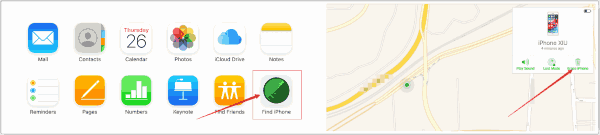
Conclusion
The ultimate aim of this article is to provide a comprehensive manual for bypassing the iPhone screen lock when encountering a lockout situation. Five methods have been presented to accomplish this objective. iTunes serves as the initial approach, albeit subject to specific prerequisites. Utilizing iCloud stands as an alternative, necessitating prior activation of the “Find My iPhone” feature. For iPhones operating on iOS 16 and beyond, a direct erasure attempt is a viable option.
DelPasscode For iOS FAQ
If you forget your iPhone screen passcode, will the data be erased after unlocking it?
Can I hack iPhone passcode with Siri?
While using Siri to recover a forgotten iPhone unlock password might seem convenient, it’s not an advisable method. Extensive testing has revealed that Siri relies on biometric lock features like Touch ID or Face ID to unlock the iPhone. If Siri isn’t able to unlock the device, it disrupts the password recovery process. Even if it’s your own iPhone, attempting to access the home screen via Siri when the password is forgotten can confuse the system or cause the phone to become unresponsive. Therefore, we strongly recommend following the initial method outlined in the article for a more straightforward and reliable way to unlock your iPhone.