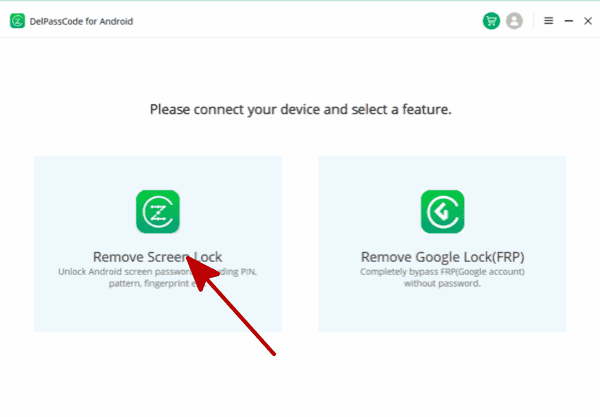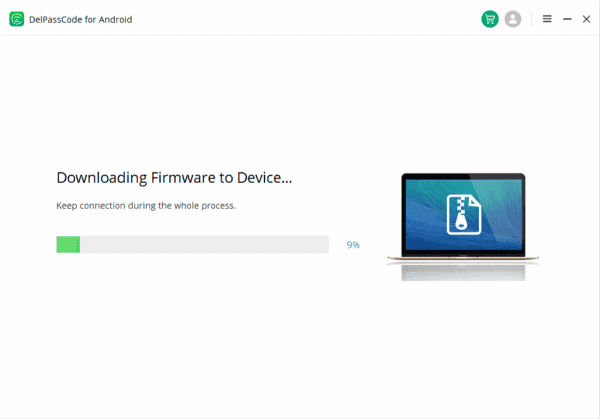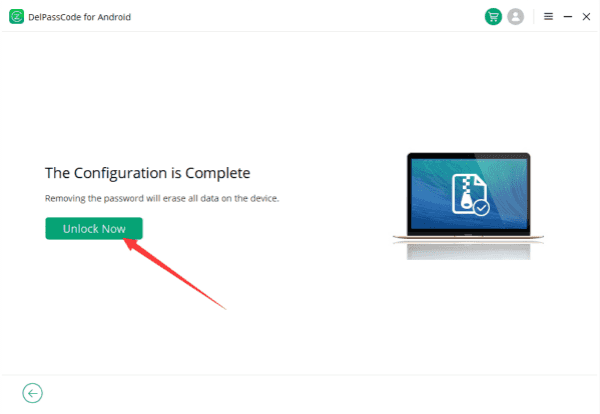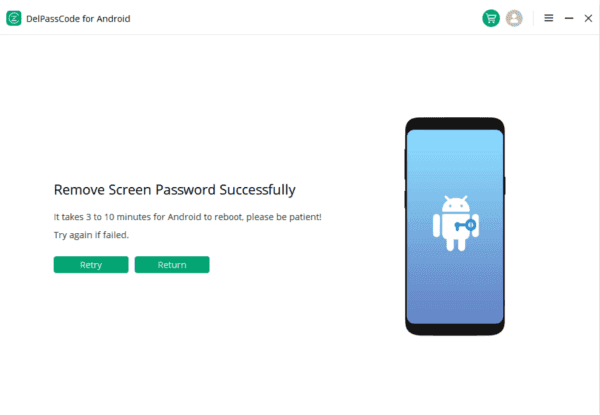How to bypass the screen lock pattern, PIN, or password on your Android device can be a frustrating experience, especially when your personal data seems just out of reach. In this article, we will explore various methods to bypass Android screen locks, emphasizing the importance of responsible and legal use. Whether through Recovery Mode, specialized tools like DelPasscode For Android, or utilizing Google’s services, these methods should only be employed in specific situations and always with consideration for ethical standards.
| Method | Recommended | Conditions | Success Rate |
| DelPasscode For Android | USB Cable | 98% | |
| Find My Mobile | “Find my phone” must be enabled, and the account corresponding to the Android brand is required. | 70% | |
| Google Find My Device | Provide a Google account and password. Logged in and bound Google account | 70% | |
| Recovery Mode | Complex, requires Google account and password, otherwise FRP lock may occur | 50% |
Free Way 1 : How to Bypass Android Screen Lock with Recovery Mode
We’ve all been there – that moment of panic when you forget your Android screen lock pattern, PIN, or password. It can be frustrating, especially when your precious photos, messages, and apps are just a few taps away. But fear not! In this blog post, we’ll explore a nifty little trick to bypass your Android screen lock using Recovery Mode. While it may not be an everyday hack, it’s definitely a useful trick to have up your sleeve. So, let’s dive in!
Understanding Recovery Mode
First things first, let’s get acquainted with Recovery Mode. It’s a built-in feature found on most Android devices that allows you to perform various system-level functions like wiping cache partition, factory resetting your phone, and even installing software updates. Recovery Mode offers a helpful backdoor to access your device when you’re locked out and can’t recall your screen lock credentials.
Step-by-Step Guide:
1. Power off your Android device: Hold the power button until the options to power off, restart, or enter Recovery Mode appear. Select “Power off” and wait for your device to completely shut down.
2. Access Recovery Mode: To enter Recovery Mode, you’ll need to use a combination of physical buttons. The exact key combination may vary depending on your device, but the most common combination is holding the Volume Up button along with the Power button simultaneously. Try different combinations if this doesn’t work on your device. Once successful, you’ll be greeted with the Recovery Mode menu.
3. Navigate the Recovery Mode menu: In Recovery Mode, you won’t have the convenience of a touch screen. Instead, you’ll have to use the volume buttons to move up and down, and the power button to select an option. Find and select the “Wipe data/factory reset” option. This will erase all user data, including your screen lock credentials.
4. Confirm the factory reset: A confirmation message will appear on your screen. Use the volume buttons to navigate to the “Yes” option and confirm your selection by pressing the power button. This action will initiate the factory reset process.
5. Reboot your device: Once the factory reset is complete, select the “Reboot system now” option from the Recovery Mode menu. Your device will restart as if it were fresh out of the box, with no screen lock in place. You can now access your Android device without any hindrance.
Important Considerations:
While the Recovery Mode method can help you bypass your Android screen lock, it’s essential to keep a few things in mind:
1. Data loss: Performing a factory reset will erase all user data from your device, including contacts, photos, messages, and apps. Make sure to back up your data regularly to prevent any loss.
2. Not all devices are created equal: The key combinations and steps to enter Recovery Mode may vary depending on your device’s make and model. It’s always a good idea to consult the device’s user manual or search online for specific instructions related to your device.
3. Legal and ethical concerns: It’s crucial to remember that attempting to bypass the screen lock on someone else’s device without their permission is illegal and unethical. Only use this method on your own device or with explicit consent from the device owner.
While forgetting your Android screen lock can be a headache, the Recovery Mode hack offers a viable solution to regain access to your device without needing to visit a service center. Remember, this method should only be used as a last resort and on your own device. With proper care and consideration, you can use this handy trick to unlock your Android screen lock when all else fails. Stay curious and stay connected!
Way 2 : How to Bypass Android Screen Lock with DelPasscode For Android
Hey there, tech-savvy readers! Have you ever found yourself in a situation where you just can’t remember your Android screen lock code? We’ve all been there! But fear not, because today we’re going to talk about an exciting tool that can help you bypass your Android screen lock effortlessly. Introducing DelPasscode for Android – a nifty solution that can save you from the dreadful feeling of being locked out of your own device. So, let’s dive right in and explore how this tool can come to your rescue!
Understanding the Need:
Now, before we jump into the nitty-gritty details, it’s important to understand that bypassing an Android screen lock is not something we encourage on a daily basis. However, there are legitimate situations where you might need to access your phone urgently and have no other way around it. For instance, if you’re locked out of your phone and need to retrieve some important data or contacts, DelPasscode For Android can be a real lifesaver.
How Does DelPasscode For Android Work
DelPasscode For Android is a powerful tool that helps you bypass your Android screen lock using a computer. The process is relatively simple and doesn’t require any advanced technical skills. All you need is a USB cable and a computer running the tool.
Step 1. Install DelPasscode For Android on your computer and launch the program.
Step 2. Connect your locked Android device to the computer using a USB cable.
Step 3. Follow the on-screen prompts to put your device into recovery mode. DelPasscode For Android will guide you through this step.
Step 4. Once your device is in recovery mode, DelPasscode For Android will automatically detect it. You’ll then have the option to bypass the screen lock code and gain access to your device.
Safety and Security:
You might be wondering about the safety and security of using such a tool. Rest assured, DelPasscode For Android takes your privacy seriously. The tool does not store any personal data or information from your device. It simply helps you bypass the screen lock, allowing you to regain access. However, it’s always essential to remain cautious while using third-party tools, so make sure to download DelPasscode For Android from a trusted source.
While it’s always ideal to remember your Android screen lock code, we understand that sometimes it slips our mind or we find ourselves in unexpected situations. In such cases, DelPasscode For Android can be your knight in shining armor, helping you regain access to your device quickly and effortlessly. However, it’s important to use this tool responsibly and only in legitimate situations where you genuinely need access to your phone.
Remember, bypassing screen locks should not be taken lightly, as it can potentially compromise the security of your device. Always use it with caution and as a last resort. With DelPasscode For Android, you have a reliable tool at your disposal, giving you peace of mind in those tricky situations.
Free Way 3: How to Bypass Android Screen Lock with Google
Hey there, Android enthusiasts! Have you ever found yourself in a sticky situation, locked out of your own phone because you forgot your screen lock pattern or PIN? It happens to the best of us! But fear not, because in today’s blog post, we’re going to show you a nifty trick using Google to bypass that infuriating screen lock. Let’s dive right in!
Why Bypassing Android Screen Lock with Google Matters:
Now, before we get into the steps, let’s make it clear that bypassing your Android screen lock should only be done in certain situations. Perhaps you’ve purchased a second-hand device and the previous owner didn’t remove their pattern or PIN. Or maybe you’re locked out of your own phone and need to access important data. Whatever the case may be, knowing how to bypass the screen lock can come in handy.
The Google Method:
Here’s the exciting part: Google actually provides a way to unlock your Android device remotely, but there are a few prerequisites. To use this method, your lost or locked Android device must be connected to the internet and linked to your Google account. If these conditions are met, let’s get started!
Step 1: Visit the Find My Device Website
Fire up your web browser, head over to the Find My Device website (www.google.com/android/find), and log in using the same Google account that you use on your Android device.
Step 2: Locate Your Device
Once you’ve successfully logged in, you’ll see a list of devices associated with your Google account. Choose the locked device from the list.
Step 3: Choose the “Unlock” Option
After selecting your device, you’ll notice a panel with various options. Click on the “Unlock” option, and a confirmation dialog will pop up. Read through it carefully, as this process will remove your screen lock and allow you to access your device once again.
Step 4: Confirm the Unlock
If you’re certain about unlocking your device, click the “Unlock” button on the confirmation dialog. A loading spinner will appear, indicating that the process is in progress. Once the unlock command is sent to your device, it should only take a few minutes for your Android phone to be accessible again.
Step 5: Access Your Device
Now that your device is unlocked, you can bypass the screen lock and access all your apps, photos, messages, and more. Remember to set up a new screen lock to secure your device again.
Voila! With the power of Google, you can regain access to your Android device even when you’re locked out. However, it’s essential to remember that this method should only be used in specific circumstances and as a last resort. It’s always a good idea to keep your screen lock credentials safe and secure.
Free Way 4: How to Bypass Android Screen Lock with Find My Mobile
Forgetting the screen lock pattern or PIN on your Android device can be frustrating, as it can prevent you from accessing your own data. However, there are methods available to bypass the Android screen lock using the Find My feature. In this article, we will guide you through the steps to bypass the Android screen lock using Find My, ensuring you regain access to your device without losing any data.
Disclaimer:
Before proceeding with any method to bypass the Android screen lock, it is important to note that these methods should only be used on devices that you own or have legal permission to access. Unauthorized access to someone else’s device is illegal and unethical.
Using Find My Mobile (for Samsung devices):
If you own a Samsung device, you can use the Find My Mobile feature to bypass the screen lock. Here’s how:
1. On a computer or another mobile device, open a web browser and visit the Find My Mobile website (https://findmymobile.samsung.com/).
2. Sign in using your Samsung account credentials.
3. Once signed in, you will see a list of devices associated with your Samsung account.
4. Select the locked device from the list.
5. On the right side of the screen, click on the “Unlock” option.
6. Follow the on-screen instructions to complete the unlocking process.
7. Once unlocked, you can access your device without the screen lock.
Forgetting the screen lock pattern or PIN on your Android device can be a frustrating experience. However, with the help of Find My features like Find My Device or Find My Mobile, you can bypass the screen lock and regain access to your device without losing any data. It is important to remember that these methods should only be used on devices that you own or have legal permission to access.
Free Way 5: How to Bypass Android Screen Lock with Factory Reset
Android screen locks are an essential security feature that helps protect our personal data from unauthorized access. However, there may be instances where you forget your screen lock pattern, PIN, or password, leaving you locked out of your own device. In such cases, one potential solution that often comes up is performing a factory reset. In this article, we will explore the process of bypassing an Android screen lock with a factory reset, along with its pros and cons.
Understanding Factory Reset:
A factory reset, also known as a hard reset, is a process that restores a device to its original factory settings. It erases all user data, including apps, settings, and personal files, essentially returning the device to its initial state. While this can be an effective way to bypass an Android screen lock, it is important to note that it comes with certain consequences.
Pros of Bypassing Android Screen Lock with Factory Reset:
1. Regain Access to Your Device: The primary advantage of performing a factory reset is that it allows you to regain access to your locked Android device. This can be particularly useful if you have forgotten your screen lock credentials and have no other means of unlocking your device.
2. Quick and Easy Process: Factory resetting an Android device is relatively straightforward and can be done without any technical expertise. It involves a few simple steps that can be easily followed, making it accessible to most users.
Cons of Bypassing Android Screen Lock with Factory Reset:
1. Data Loss: The most significant drawback of performing a factory reset is the complete erasure of all data on your device. This includes contacts, messages, photos, videos, and any other personal files stored on the device. It is crucial to have a backup of your data before proceeding with a factory reset.
2. Account Disassociation: Factory resetting your Android device will also remove all associated accounts, such as Google, social media, and email accounts. This means you will need to reconfigure and sign in to these accounts once the reset is complete.
3. Potential Security Risks: By bypassing the screen lock with a factory reset, you are essentially circumventing the security measures put in place to protect your data. This can potentially expose your personal information to unauthorized individuals if the device falls into the wrong hands.
Alternative Methods to Bypass Android Screen Lock:
Before resorting to a factory reset, it is worth exploring alternative methods to bypass an Android screen lock. These may include using Google’s Find My Device feature, Android Device Manager, or third-party software specifically designed for screen lock removal. These methods may help you regain access to your device without the need for a factory reset, minimizing the risk of data loss.
Bypassing an Android screen lock with a factory reset can be a viable solution when all other options have been exhausted. However, it is important to weigh the pros and cons before proceeding. While it allows you to regain access to your device quickly, it comes at the cost of complete data loss and potential security risks. It is always recommended to have a backup of your data and explore alternative methods before resorting to a factory reset.
Conclusion
While these methods provide potential solutions to bypass Android screen locks, it is crucial to approach them with responsibility and ethical considerations. Always prioritize legal access to devices, respect privacy, and explore alternatives before resorting to screen lock bypass methods. Remember, these tools and techniques should be used as a last resort and only on devices for which you have explicit permission or ownership. Stay informed, stay responsible, and ensure the security and privacy of your Android devices.