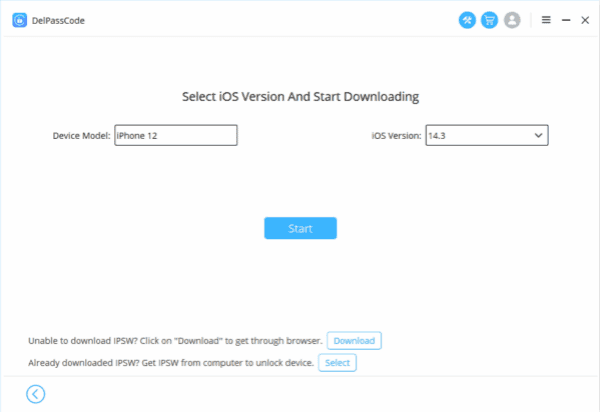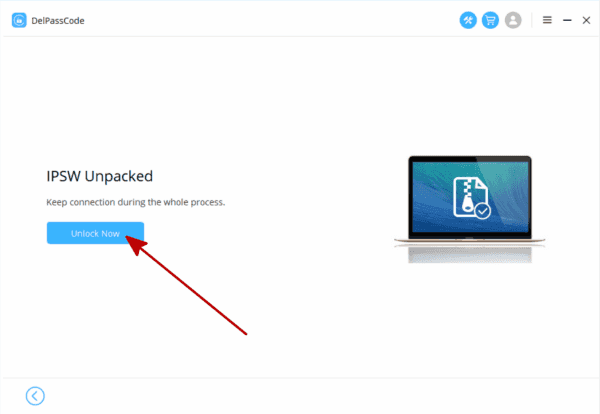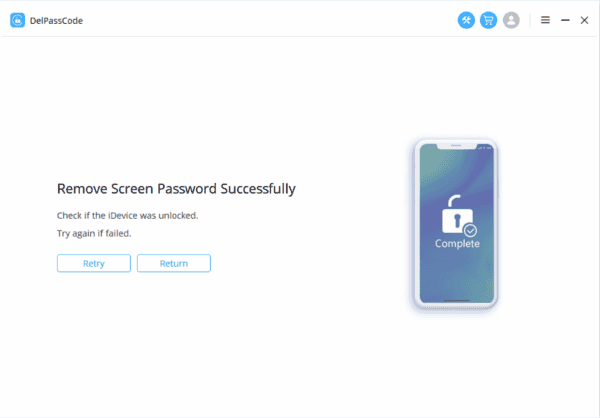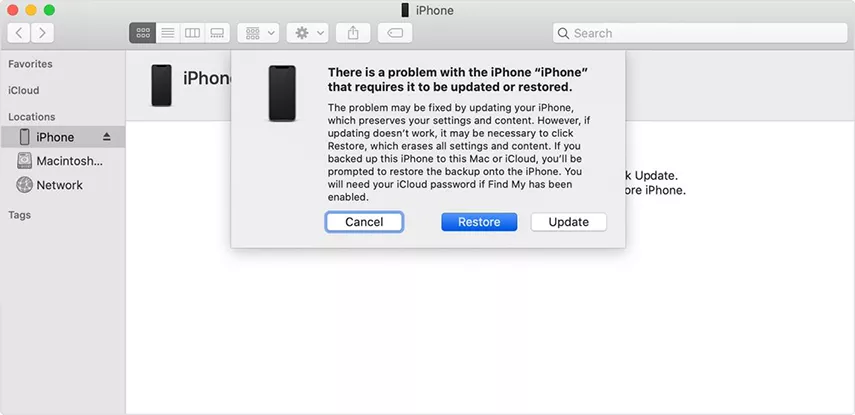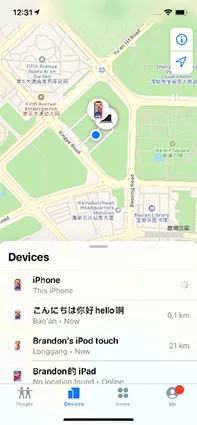Have you found yourself in a situation where you’ve forgotten your iPhone passcode, rendering you unable to access your device? Well, it happens, and it can be quite a predicament.
Even if the correct passcode eventually comes to mind after numerous unsuccessful attempts, regaining access to your phone might not be straightforward. Apple does provide methods to enter your iPhone without the passcode, but it involves initiating the device’s recovery mode. This action, unfortunately, leads to a complete wipe of your phone, erasing all its content, including the current passcode. Following this, the path to restoring your iPhone to its previous state necessitates a recent backup.
Hence, it’s crucial to establish and consistently maintain regular backups of your iPhone. This precautionary measure ensures that if your device is ever lost or undergoes a wipe, you’ll be able to restore all your applications, settings, and data either onto the same phone or a replacement. You have the option to back up your iPhone to iCloud or your computer, and I strongly advise periodically backing up to both locations for added security.
| Method | Recommended | Conditions | Evaluation |
| DelPasscode For iOS | No need for a password or any conditions | iTunes and mobile phones don’t require intricate buttons. Simply adhere to the software guidance, and your iPhone will unlock itself within 5 minutes. The process is straightforward and easy to follow. | |
| iTunes | It is necessary to have utilized iTunes for data backup. | If data synchronization hasn’t been performed using iTunes for the iPhone, an error message will appear on the iTunes interface stating | |
| iCloud | Please activate [Find My iPhone] and ensure your Apple ID account and password are active. | If [Find My iPhone] isn’t activated and you’re unaware of your Apple ID password, this method cannot be utilized. |
Way 1. Utilize an external tool to bypass your iPhone passcode - DePasscode For iOS
Step 1:Download and install DePasscode For iOS on your computer. After installation, launch the program.
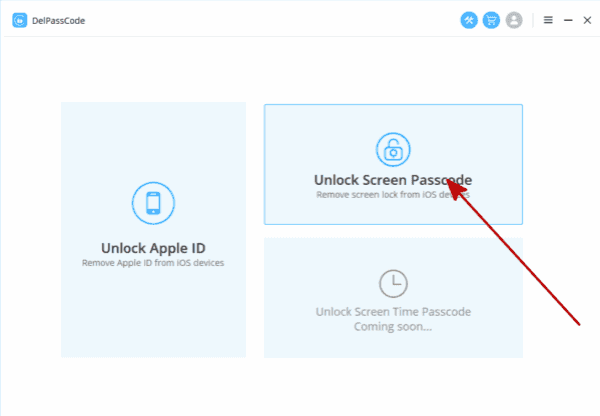
Step 2: Navigate to the Unlock Lock Screen option on the program’s main interface. Subsequently, click Start to confirm your selection.
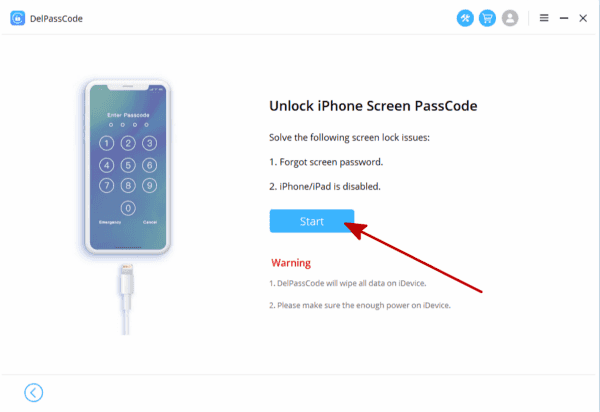
Step 3: Ensure your iPhone is connected to the computer and proceed by clicking Next. The program will automatically detect your iPhone.
Step 4: Upon recognition of your device, a screen will appear. Click the Download button, prompting the program to fetch the required firmware package for unlocking your iPhone. Maintain the iPhone’s connection to the computer and await the completion of the download, which takes a few minutes.
Step 5: All preparations are complete. Click the Unlock button to initiate the iPhone unlocking process. Allow the program to perform the unlocking, which typically takes only a few minutes.
Step 6: Once the software displays “Unlocked Screen Successfully,” your iPhone passcode has been eliminated. You can then proceed to set up a new passcode for your device.
Free Way 1. Gaining access to your iPhone without the passcode via iCloud
Even if you’ve forgotten the passcode for your iPhone, you can still gain entry by using your iCloud account.
Step 1: Connect your iPhone to the computer and initiate Recovery Mode.
For iPhone 8 and newer models, press and hold the side button.
Step 2: Opt for the “Restore and Update” feature, setting up your iPhone as if it were brand new. Then, during the Apps&Data setup, select “Restore from iCloud Backup.”
Choose the desired backup and wait for the restoration process to conclude.
Free Way 2. Utilizing iTunes to unlock your iPhone without restoring it
If you possess an iTunes backup, you can regain access to your iPhone despite forgetting the passcode.
Step 1: Connect your iPhone to the computer using a USB cable and launch iTunes. Should it prompt you for your passcode, reboot your iPhone.
Step 2: Locate your iPhone within iTunes and select “Restore Backup.” Pick from the available backup options and follow the prompts displayed on the screen.
Step 3: Enter Recovery Mode and permit your iPhone to restart.
Free Way 3. Bypass Your iPhone Passcode Using Find My iPhone
If your iPhone passcode slips your mind but you’ve activated the Find My iPhone feature, there’s a solution to unlock it through a computer.
1. Head to the Find My iPhone website and log in with your Apple ID credentials.
2. Locate your iPhone from the list of devices and opt to perform a complete erasure. This action not only wipes your iPhone but also eliminates the passcode.
3. Following this, reboot the iPhone and utilize the iCloud backup to recover all your data.
Conclusion:
The preceding information outlines steps to remove the screen lock of forgetting your iPhone passcode and bypass the passcode on your iPhone without resorting to a complete restore. These techniques prove to be efficient, secure, and user-friendly, sparing you the inconvenience associated with restoring your iPhone.
DelPasscode For iOS FAQ
If you forget your iPhone screen passcode, will the data be erased after unlocking it?
Can I hack iPhone passcode with Siri?
While using Siri to recover a forgotten iPhone unlock password might seem convenient, it’s not an advisable method. Extensive testing has revealed that Siri relies on biometric lock features like Touch ID or Face ID to unlock the iPhone. If Siri isn’t able to unlock the device, it disrupts the password recovery process. Even if it’s your own iPhone, attempting to access the home screen via Siri when the password is forgotten can confuse the system or cause the phone to become unresponsive. Therefore, we strongly recommend following the initial method outlined in the article for a more straightforward and reliable way to unlock your iPhone.